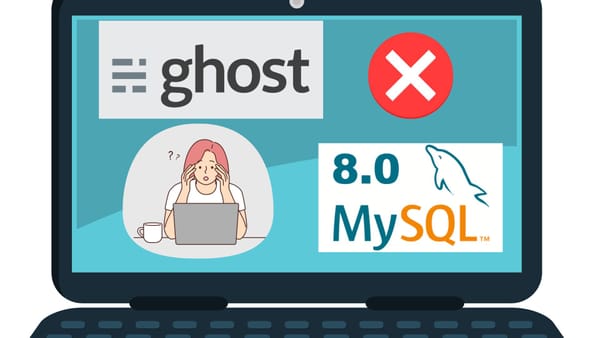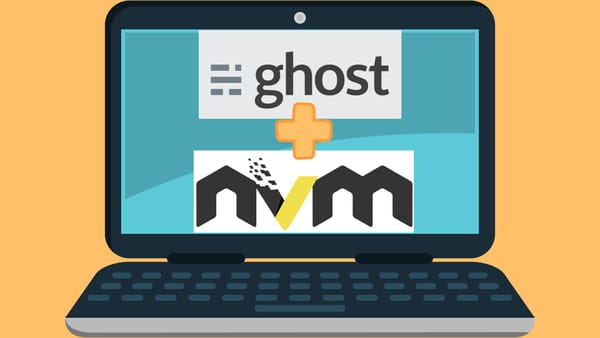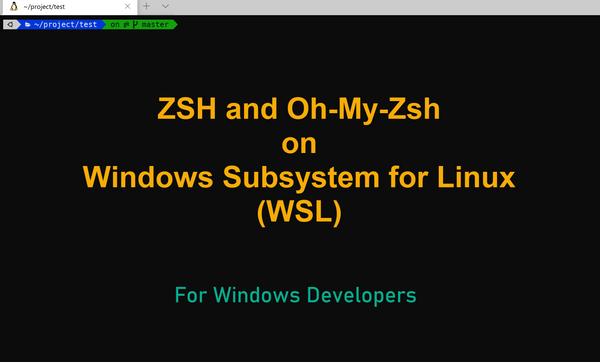Connect DigitalOcean droplets with SSH

First, create a key pair. This will eventually create a private key and a public key under ~/.ssh directory on your machine.
$ ssh-keygen -t ed25519It will ask the location to which it store the key files. You can specify your preferred location if needed.
Enter file in which to save the key (/home/sammy/.ssh/id_ed25519):It will also ask a passphrase. This is optional. It is like a password that you need to use your key on your machine. I did not choose it for simplicity.
Enter passphrase (empty for no passphrase):Copy the public key to the server's authorized_keys file. The public key is located in /home/your-username/.ssh/id_ed25519.pub. The private key is located in /home/your-username/.ssh/id_ed25519. Note that the name of key files can be different if you specify your own name.
$ ssh-copy-id -i ~/.ssh/your-key-name username@hostnameCongratulation! Now you can access to the server without a password.
Simply use this command to ssh to your server:
$ ssh -i ~/.ssh/your-key-name username@hostname